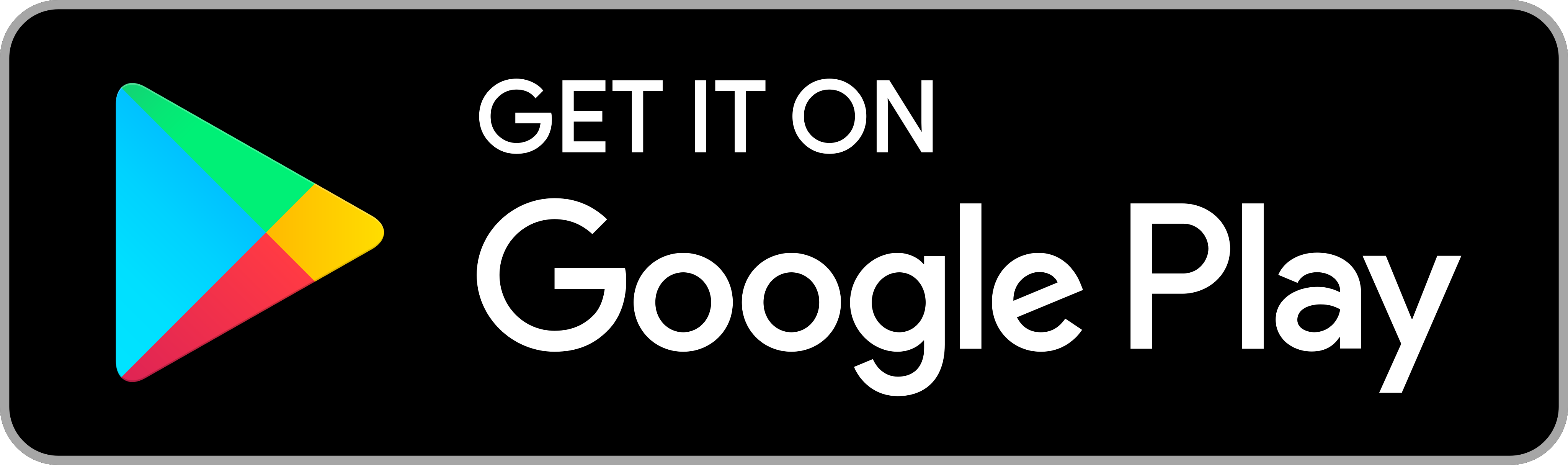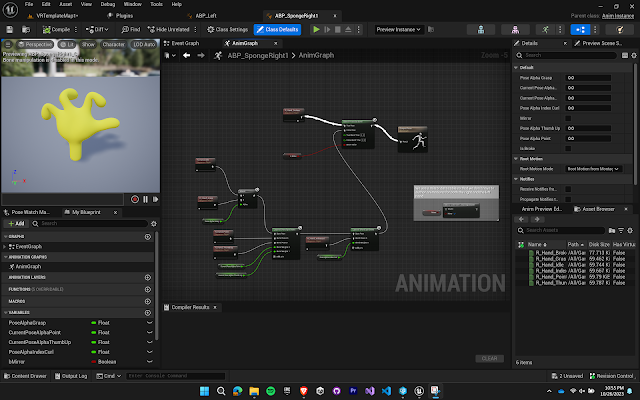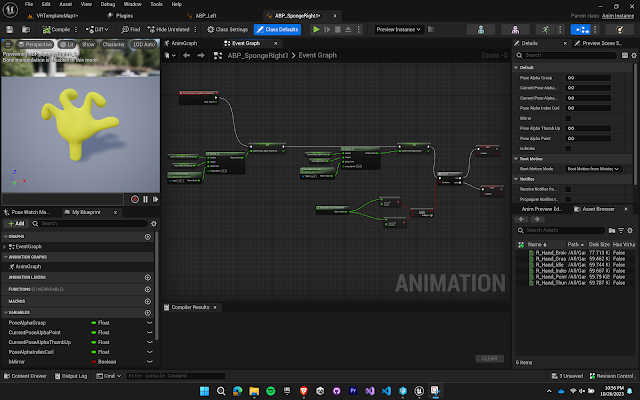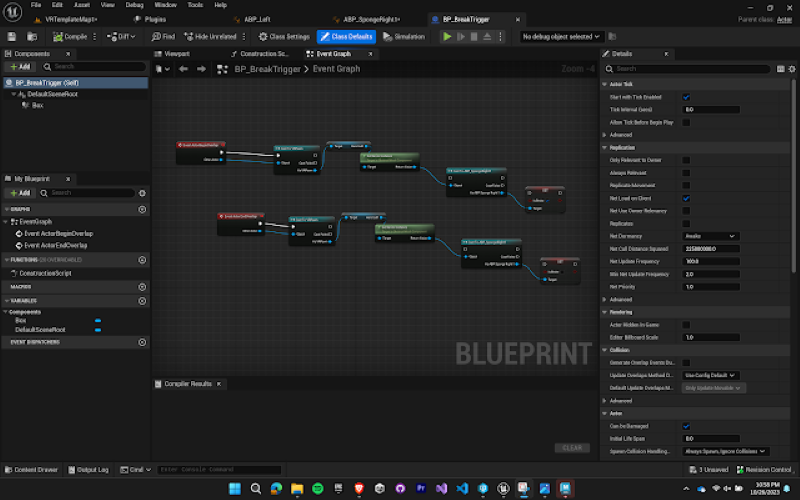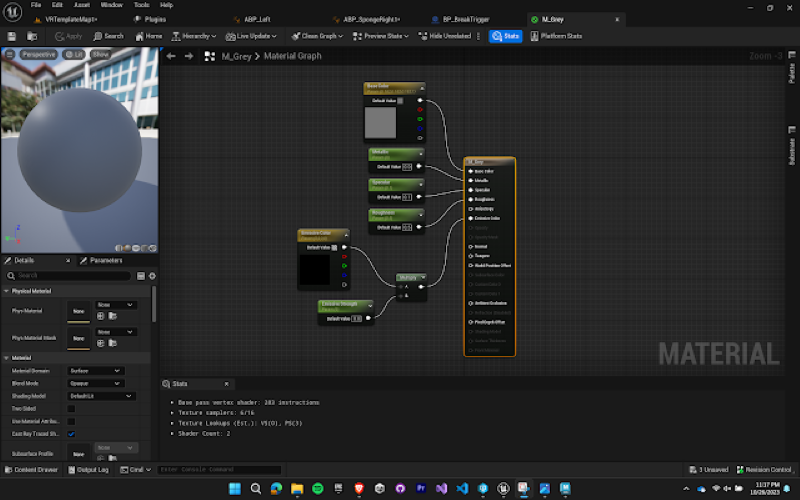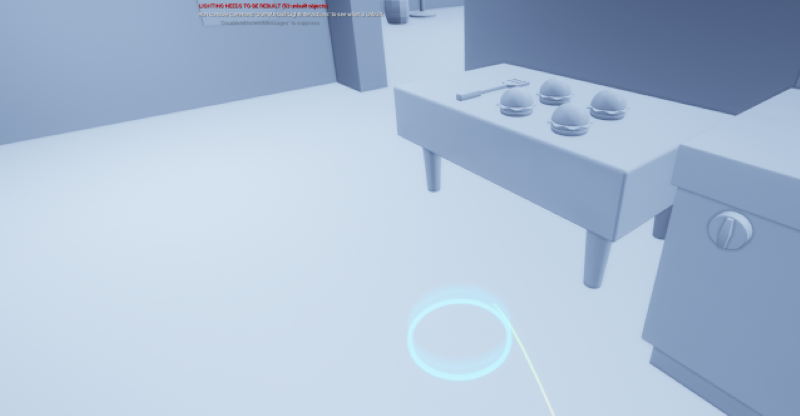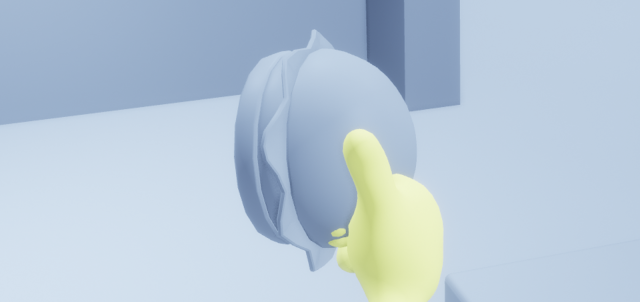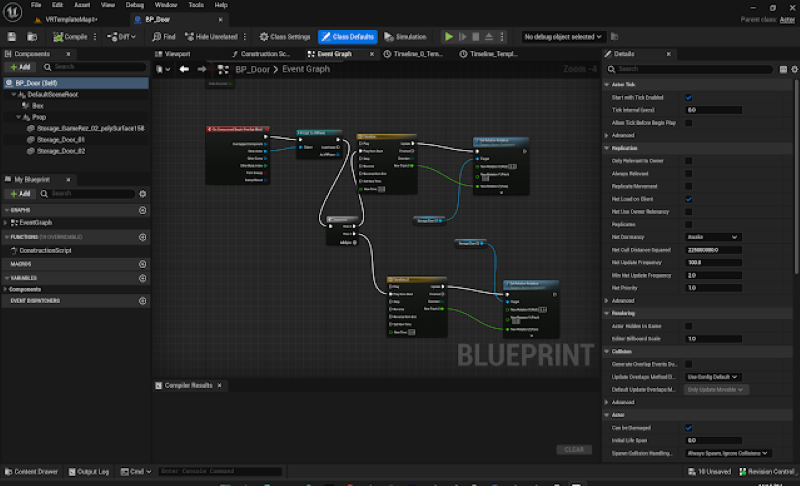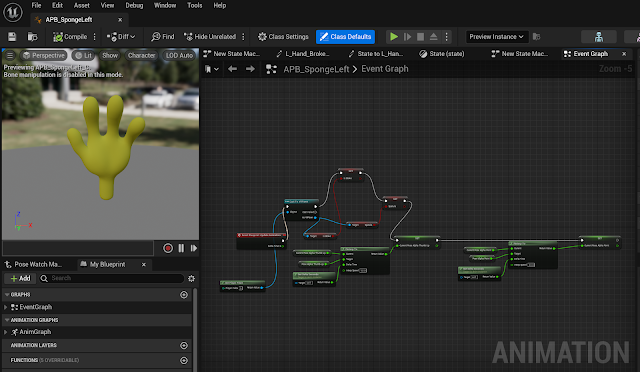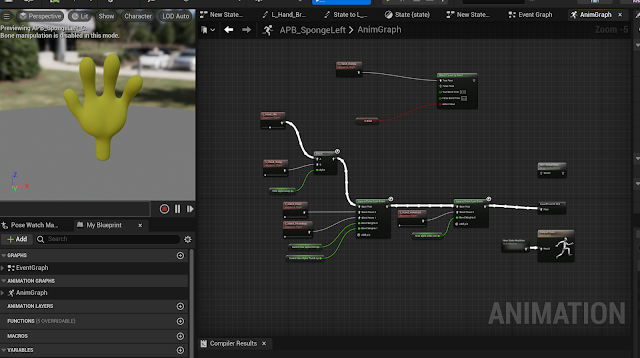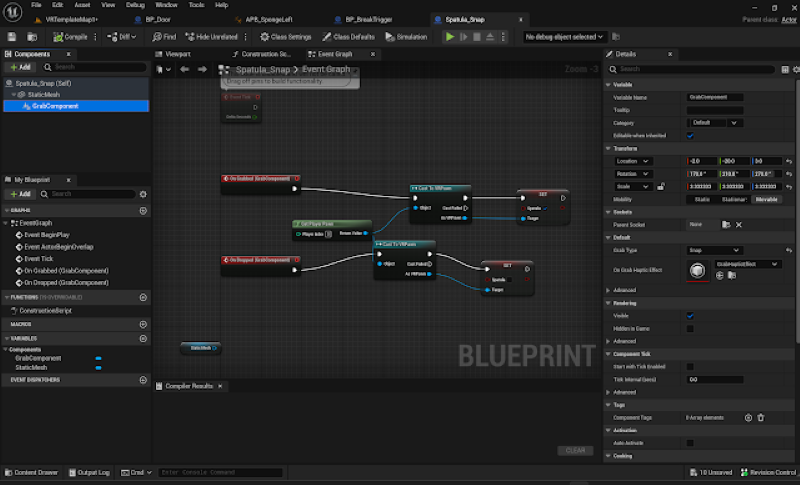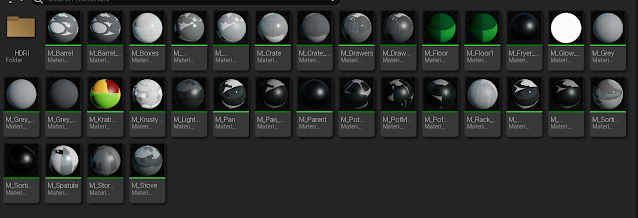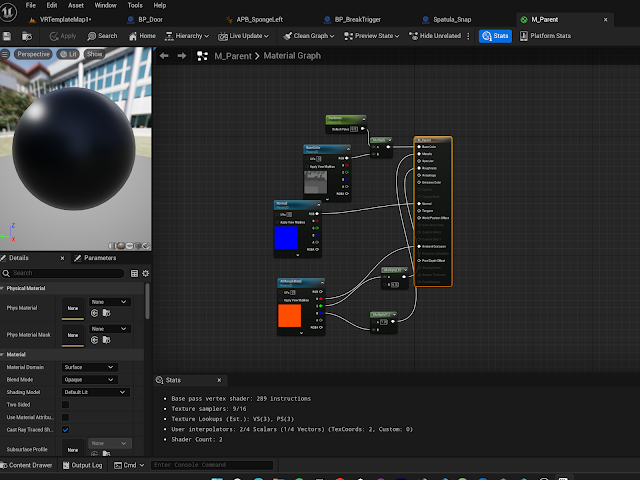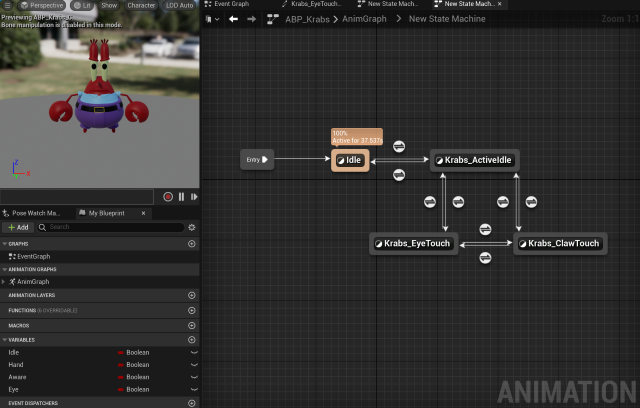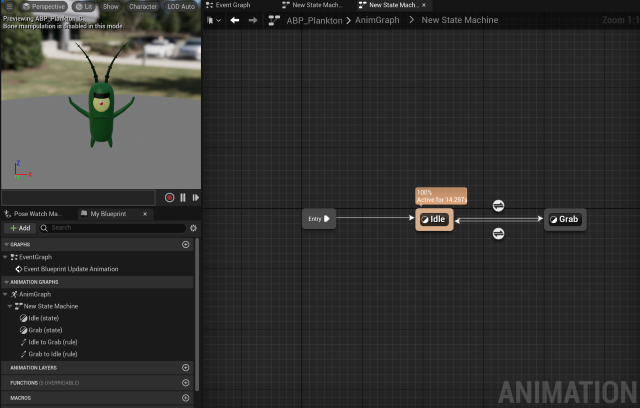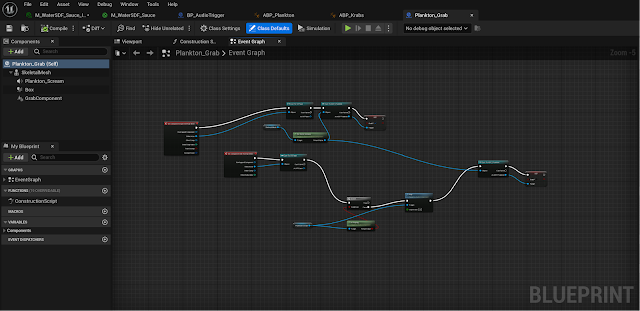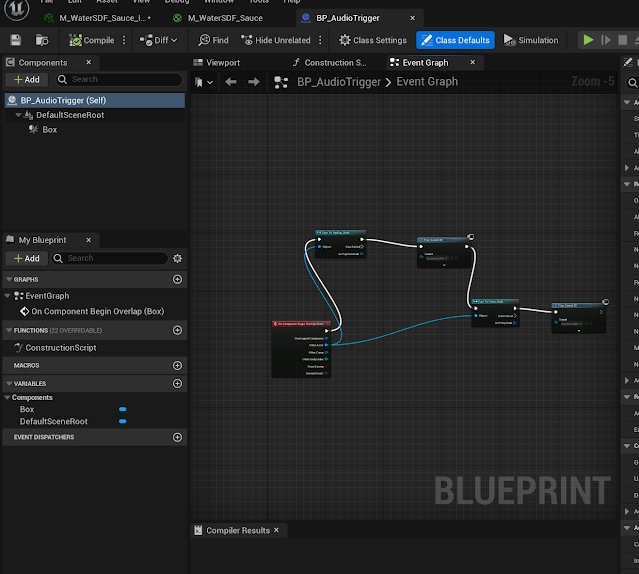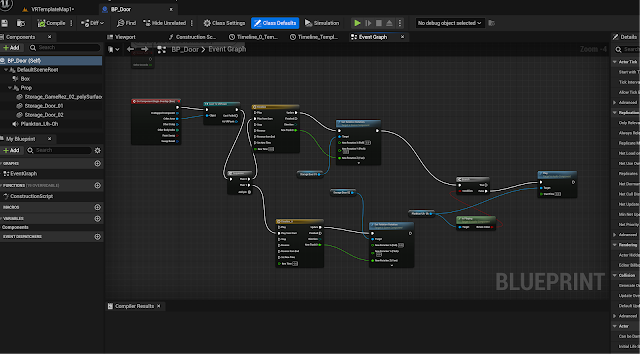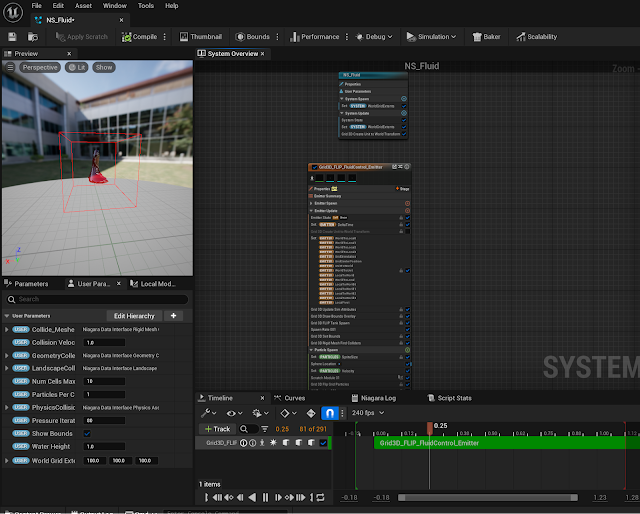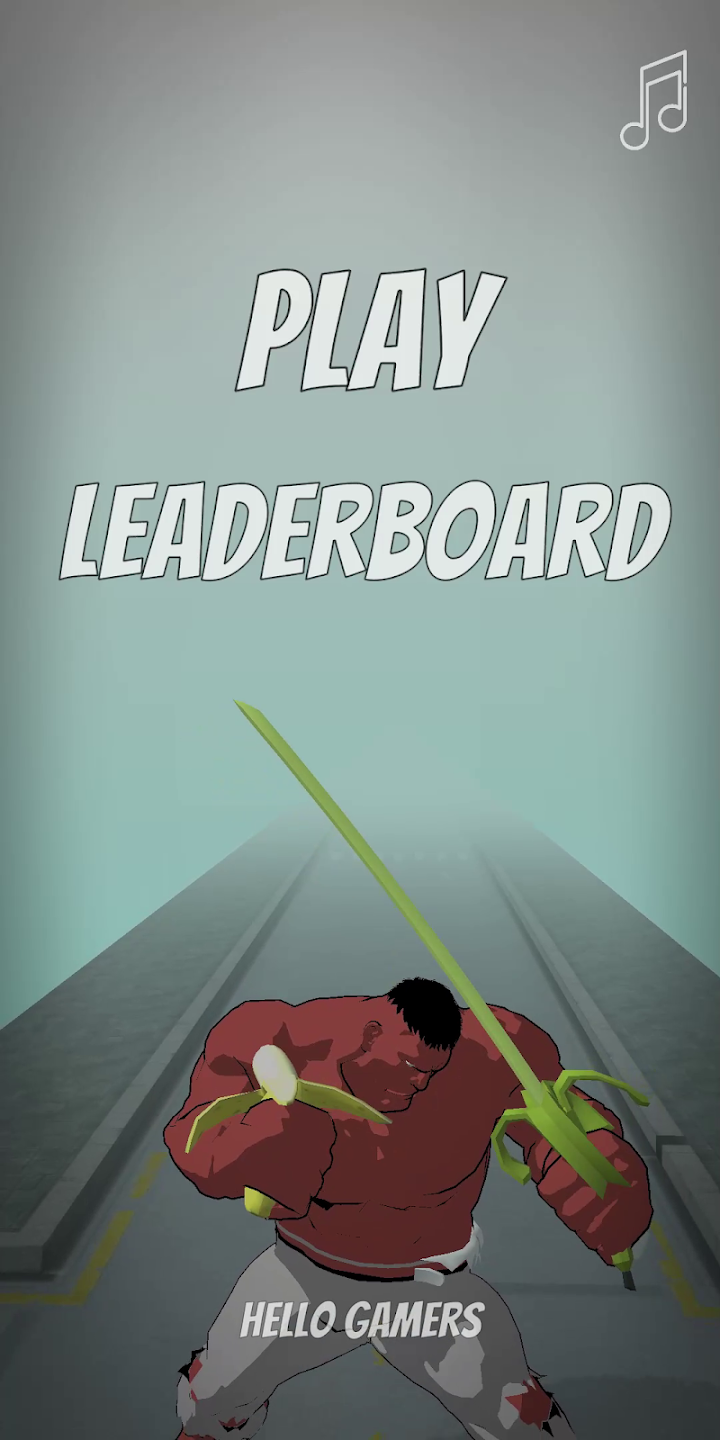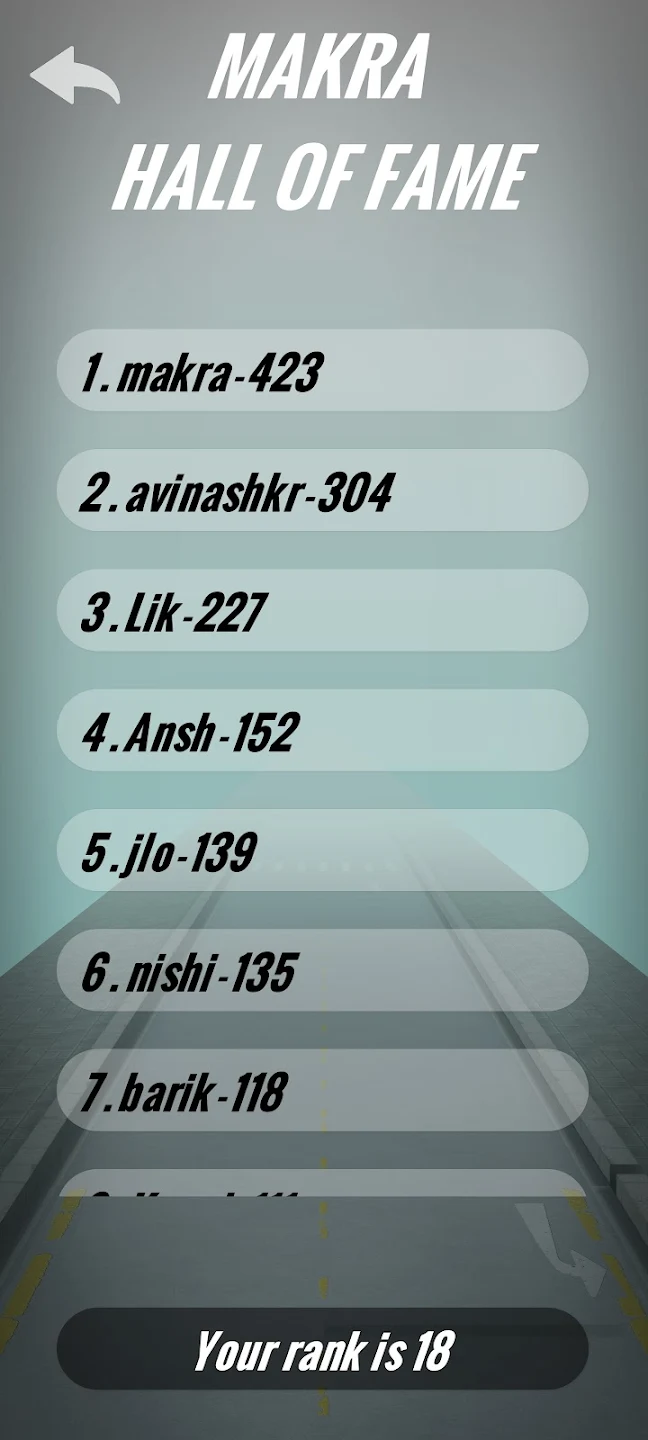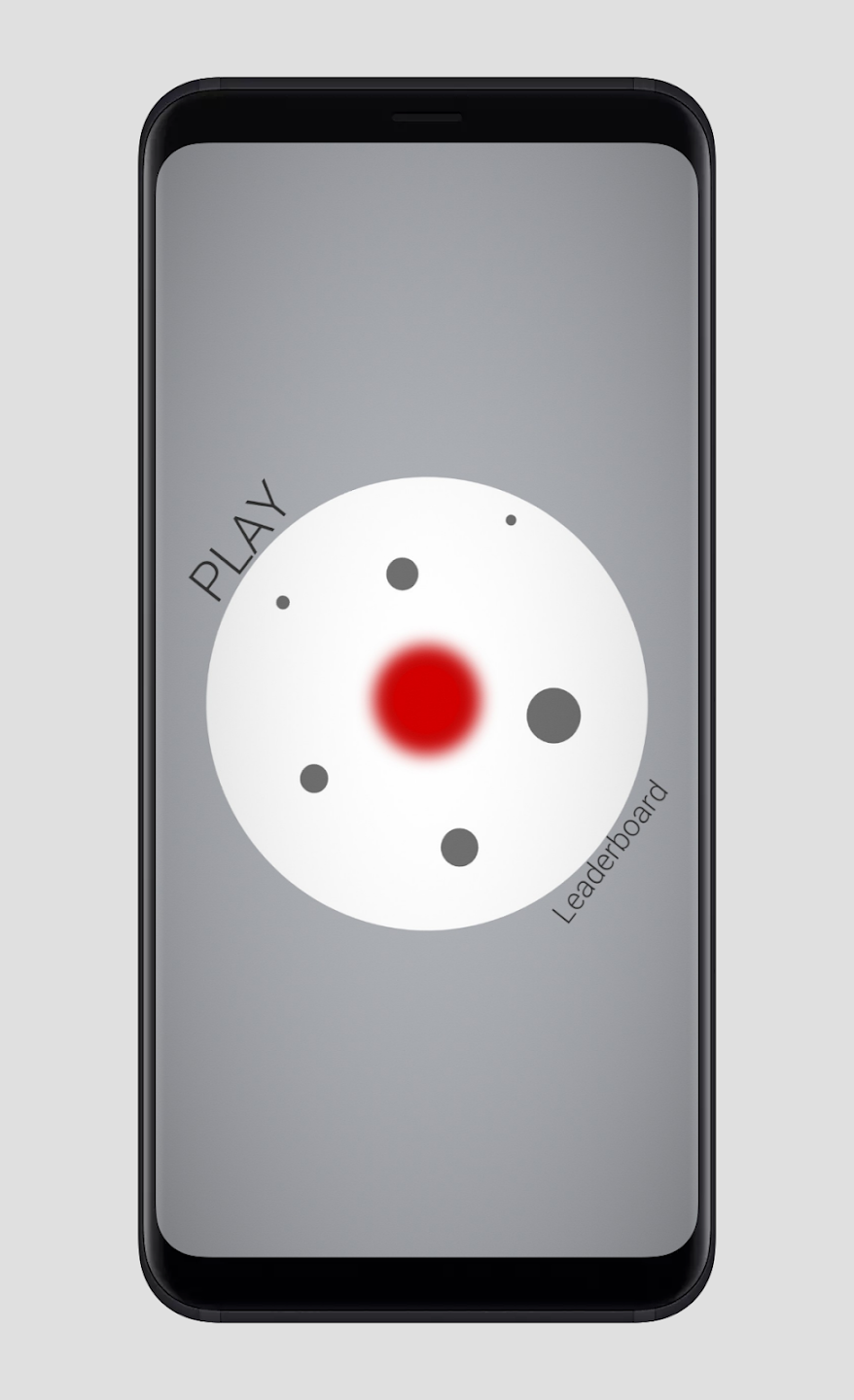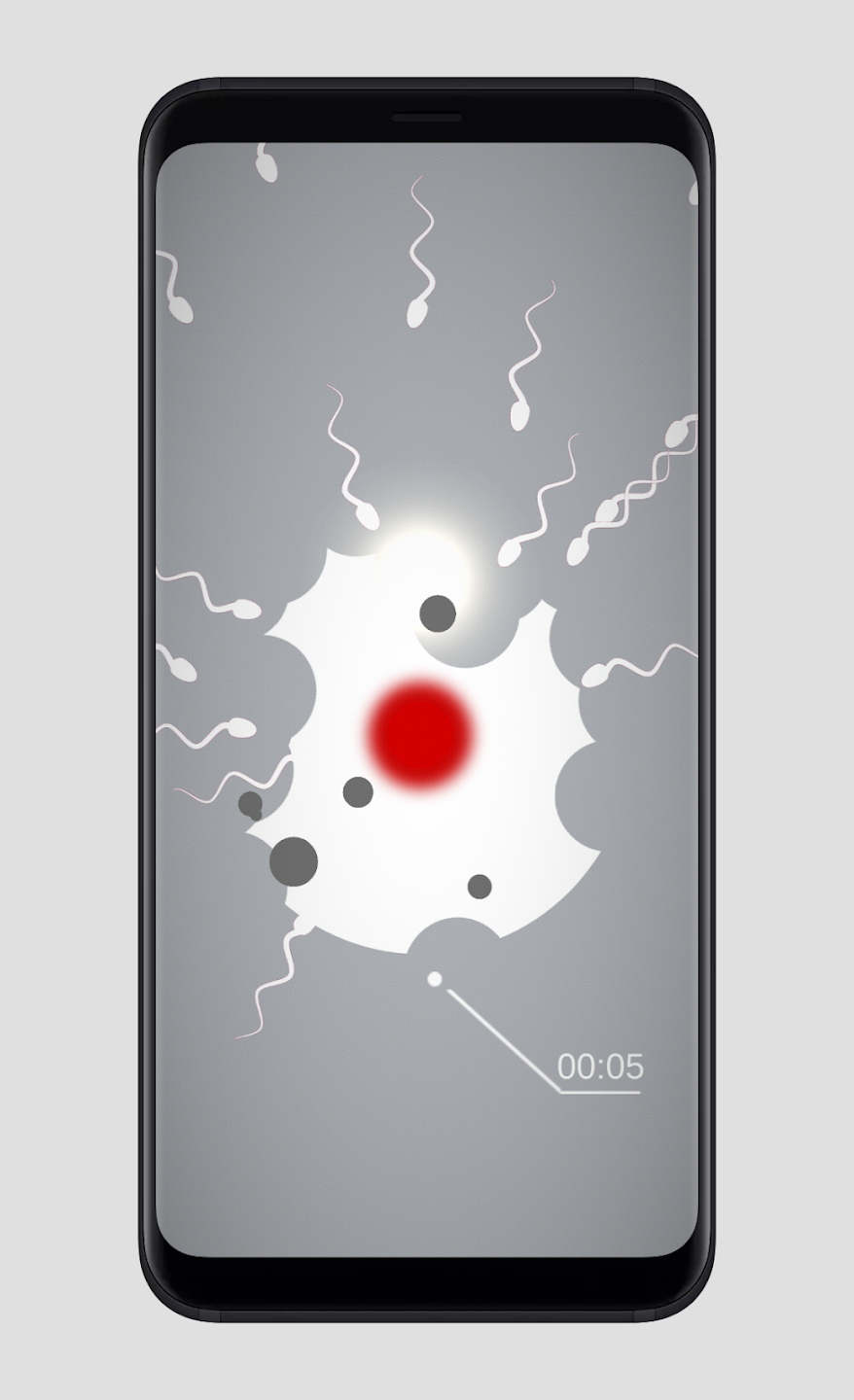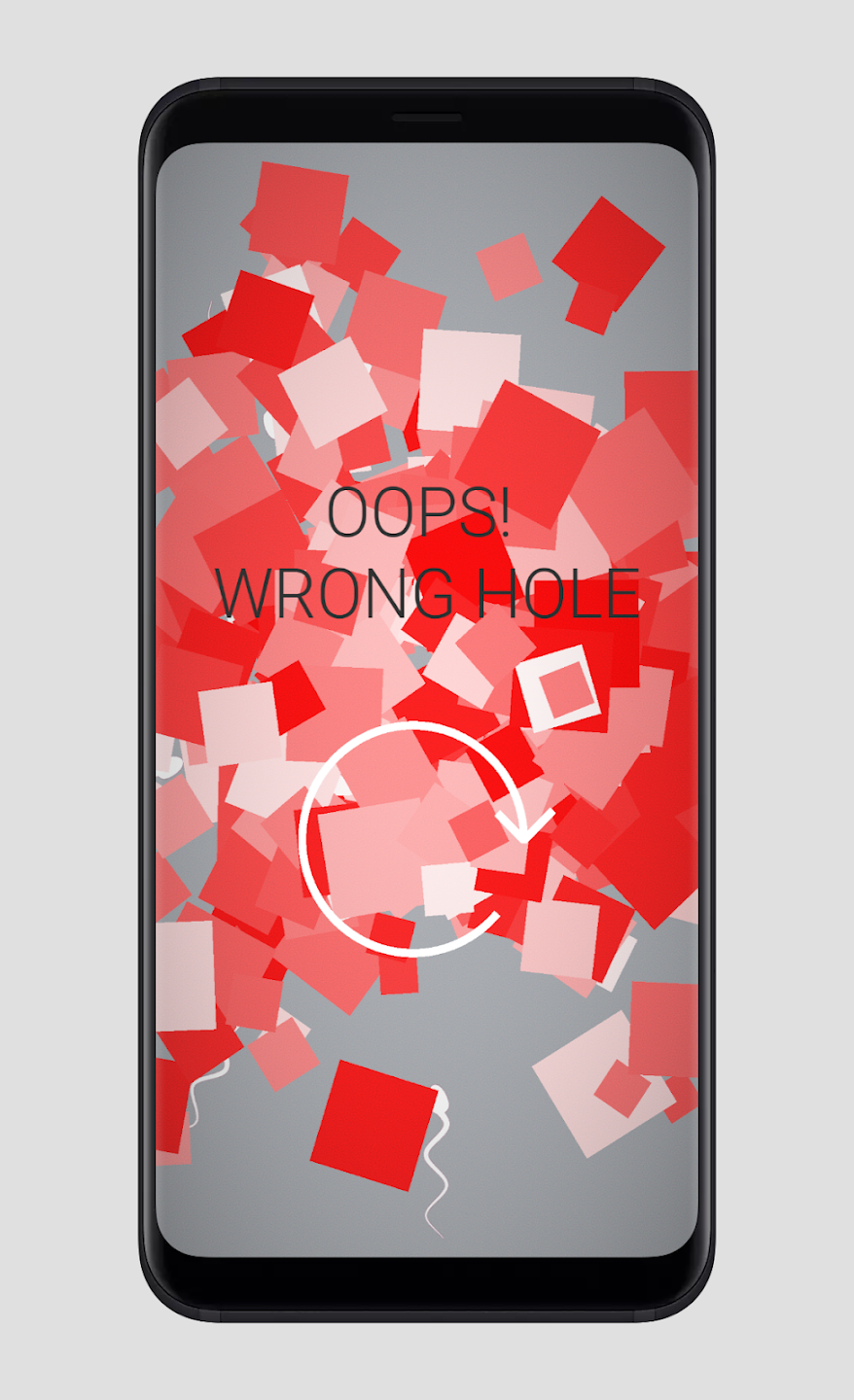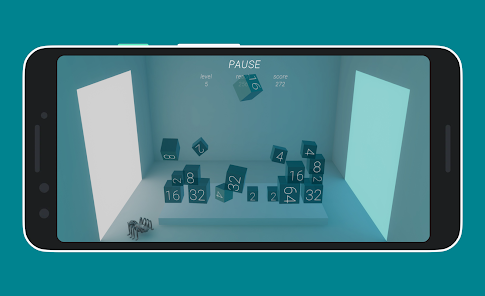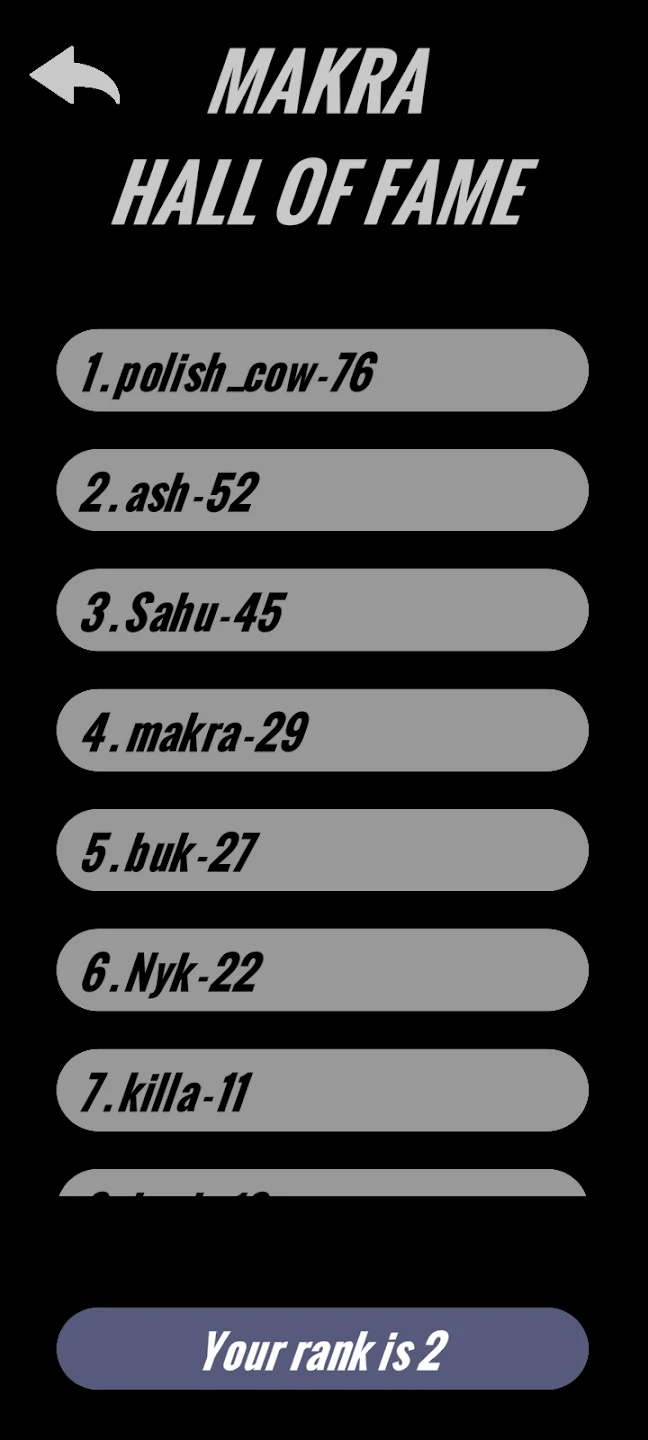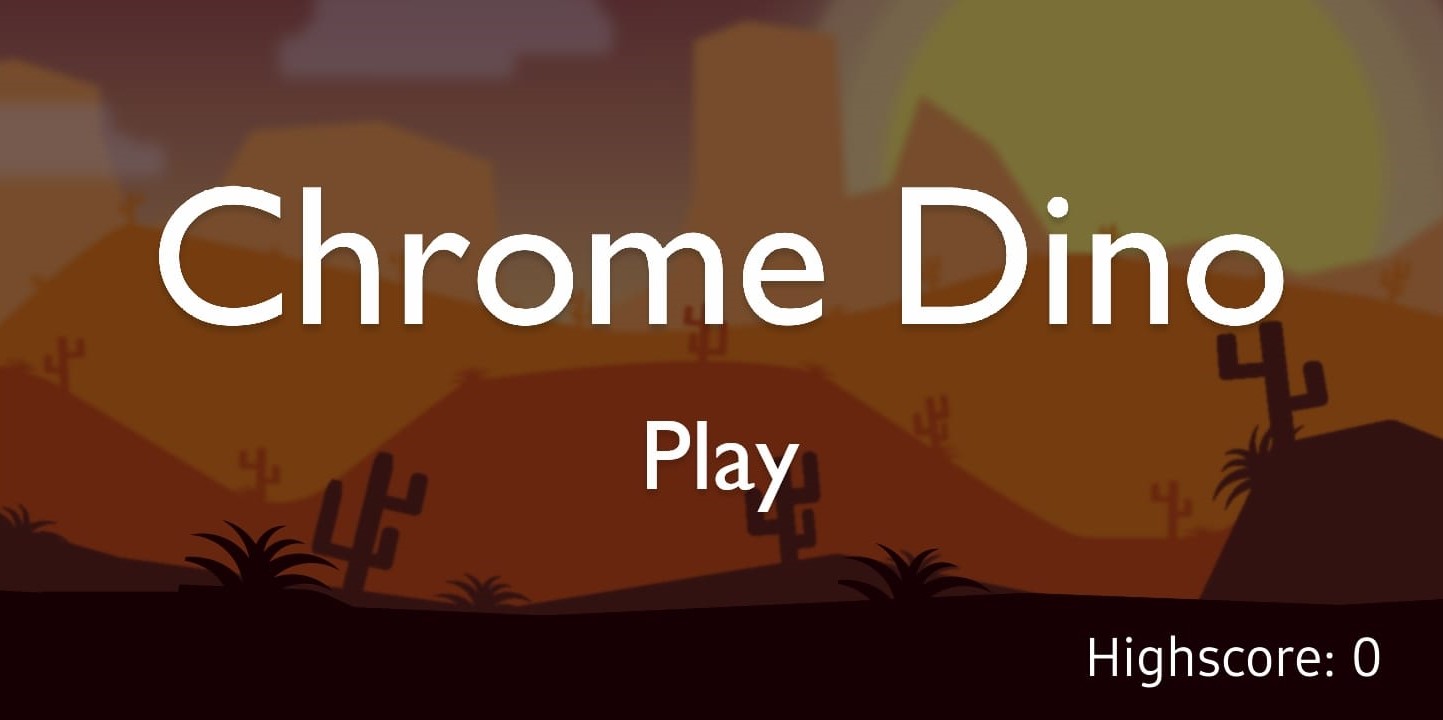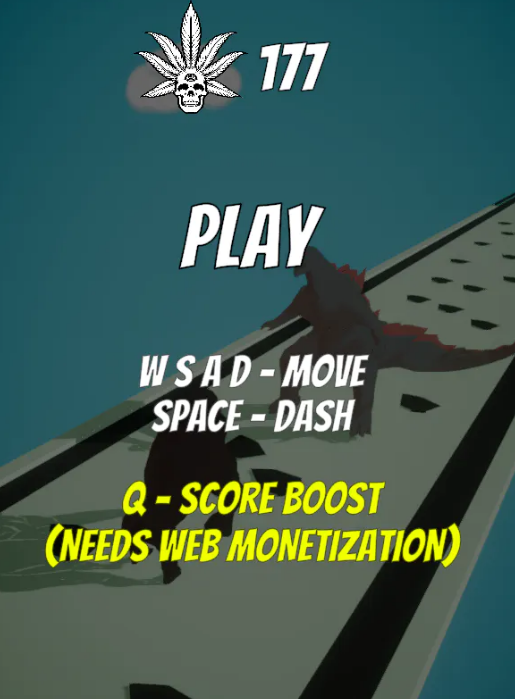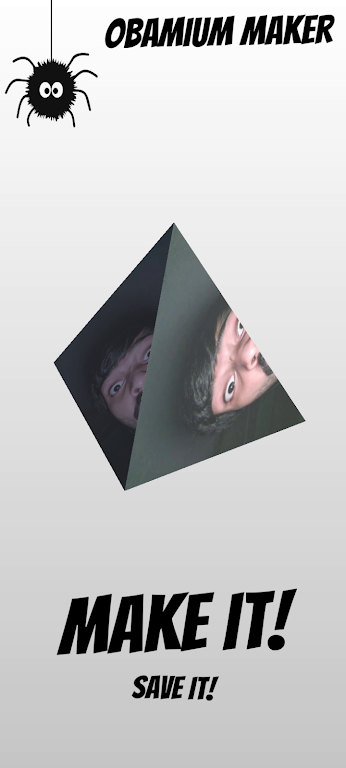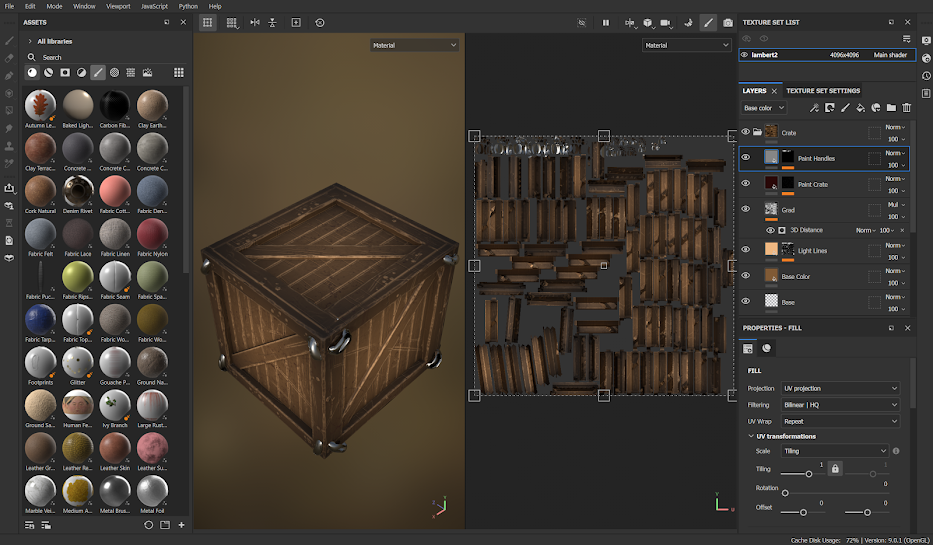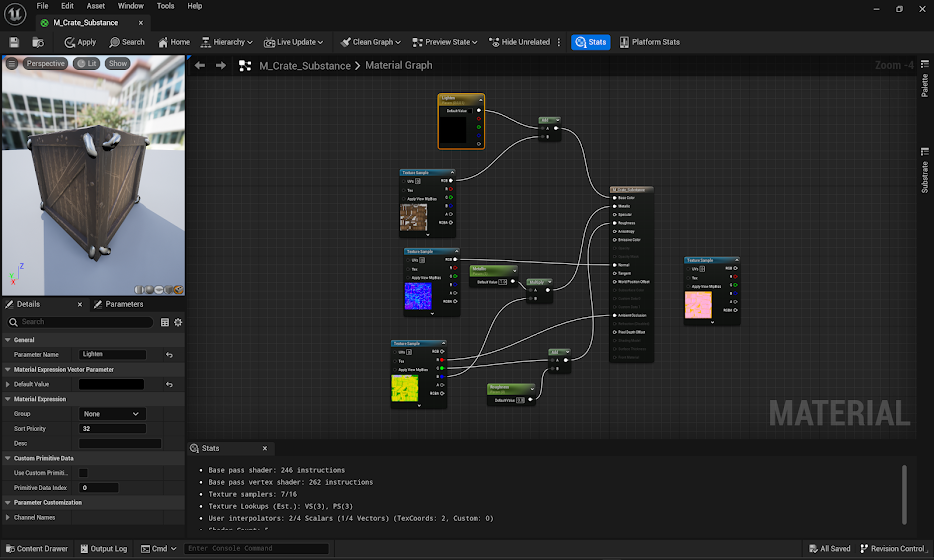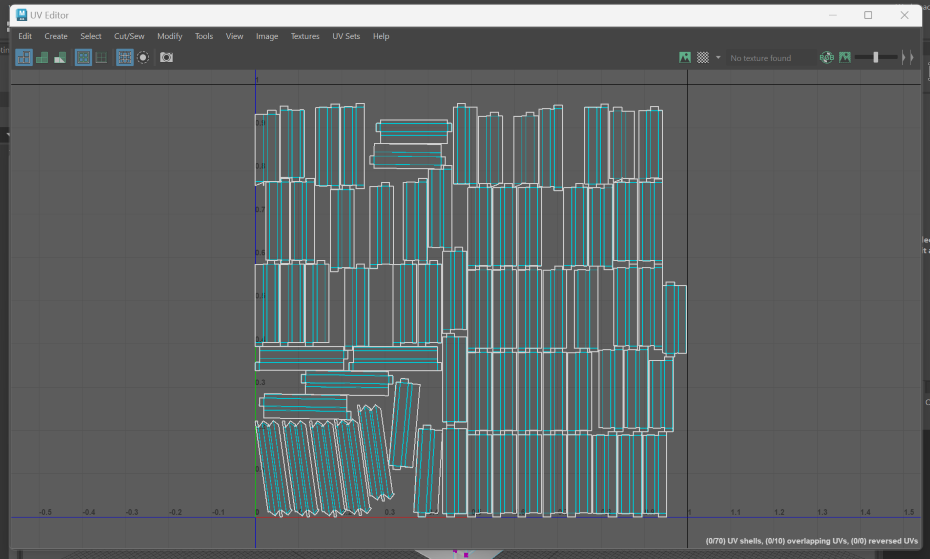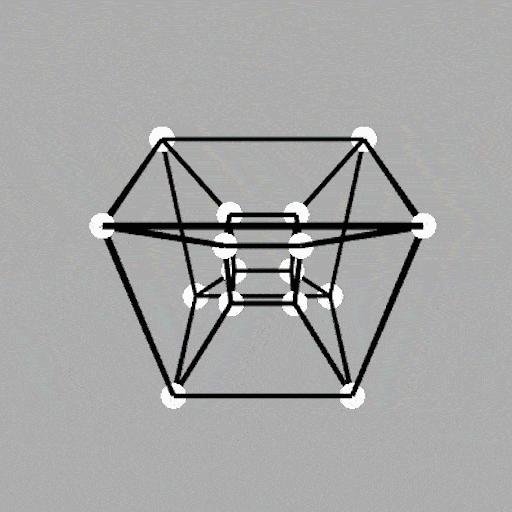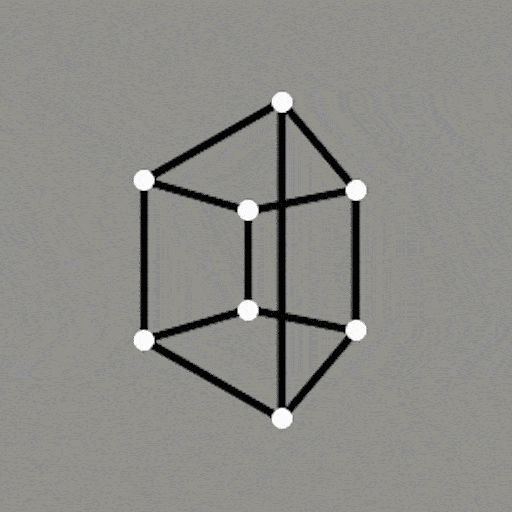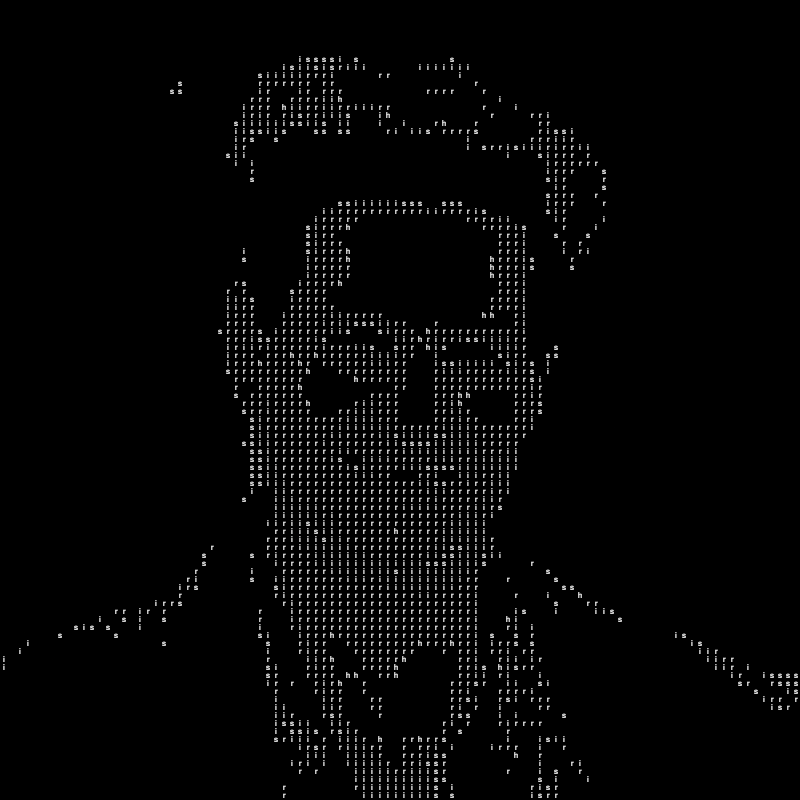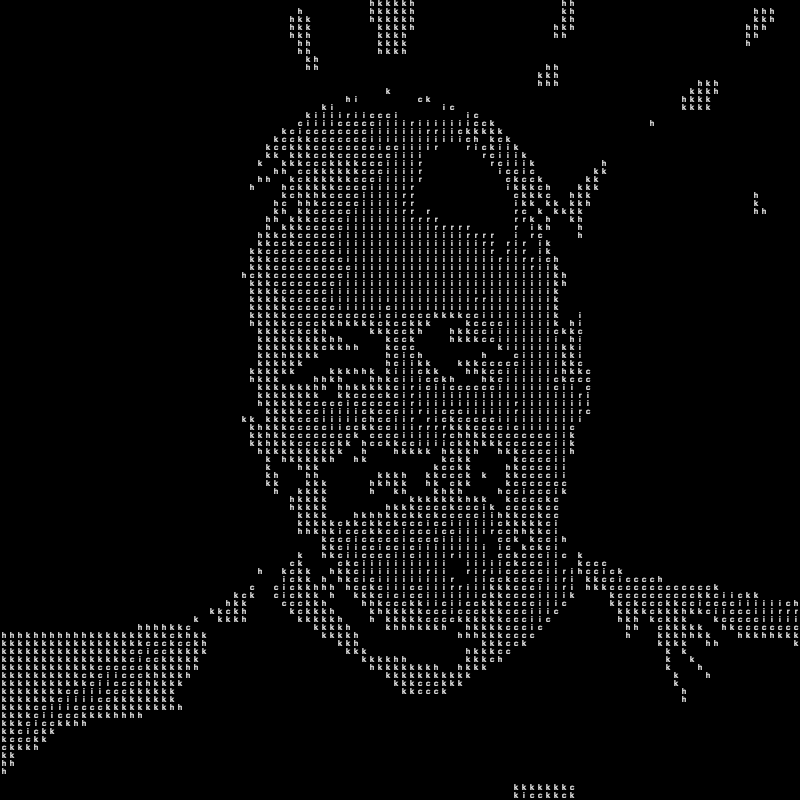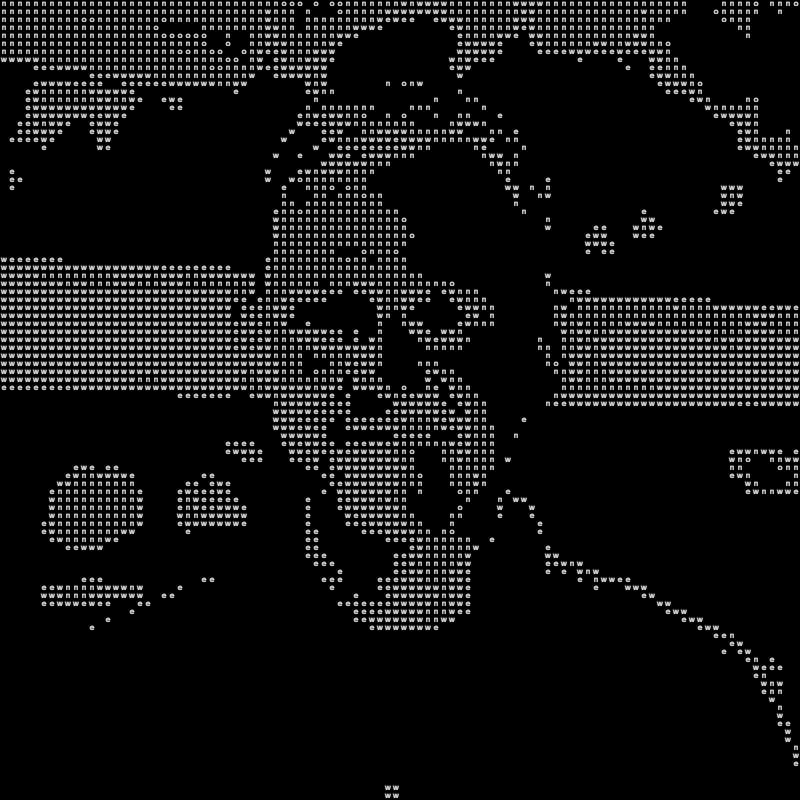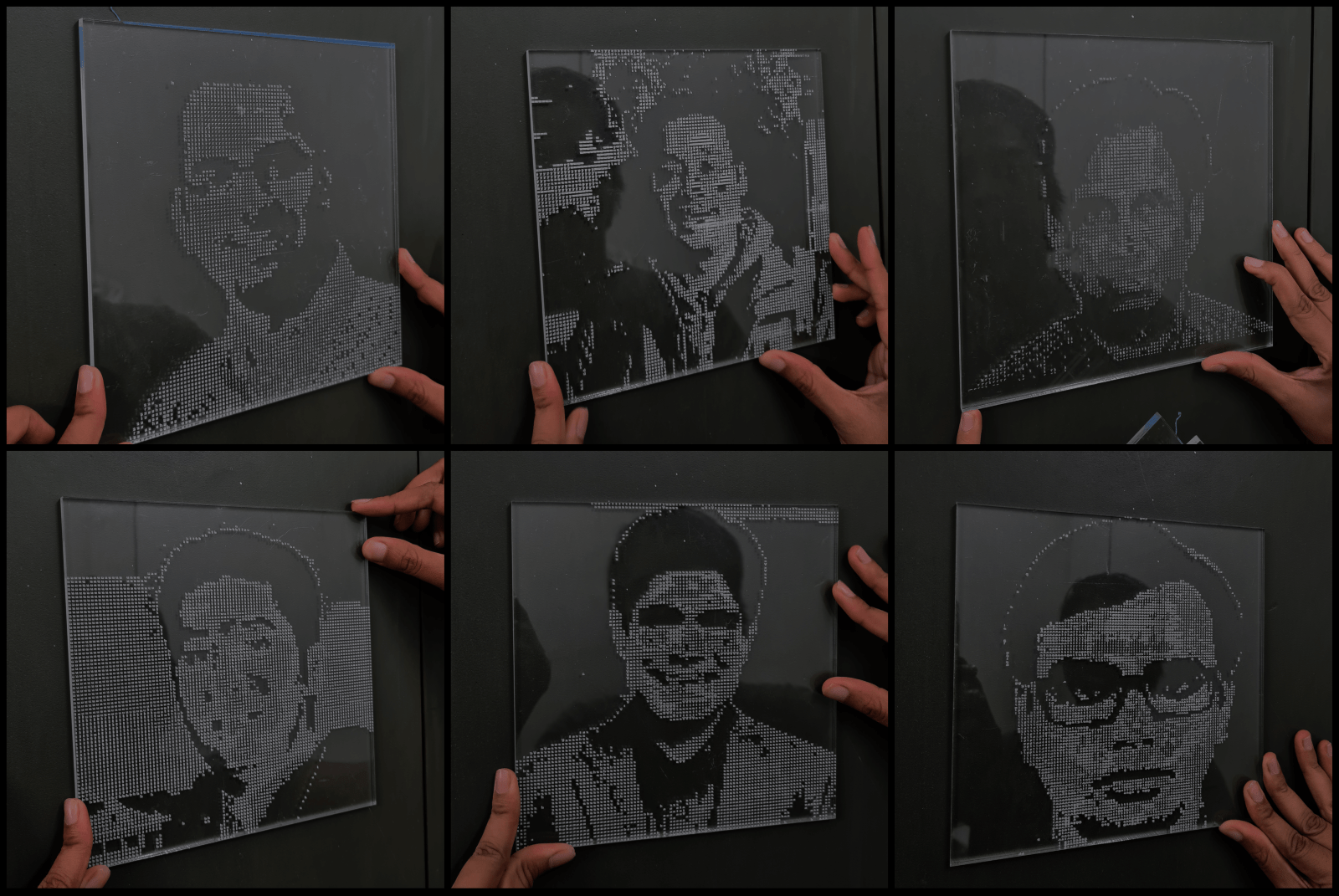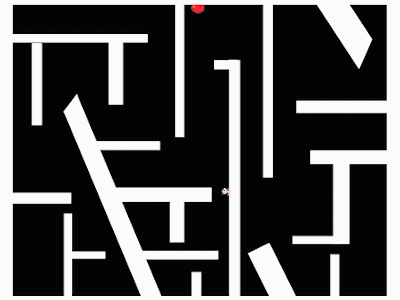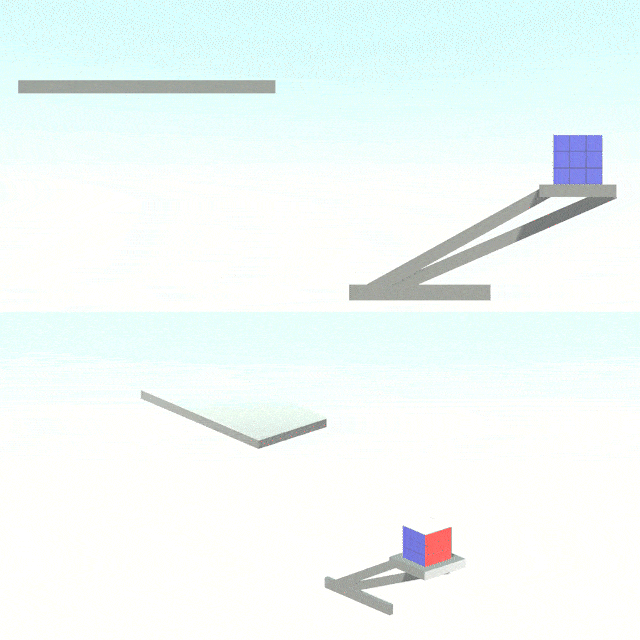Unity Collider Optimizer
Optimizes Mesh & Polygon colliders in Unity.
Polygon Collider Optimizer
|
|
|
|
| Original Sprite | Unity Polygon Collider | Optimized Polygon Collider |
| Path Count | 213 paths | 23 paths |
The tool uses a C# implementation of the Ramer Douglas Peucker Algorithm to smooth the polylines and reduce the number of paths created by a Polygon Collider in Unity.
Usage
- Download the
collideroptimizationpackage_2d_v004.unitypackagepackage from the Releases. - Import all the assets from the package in your unity project.
- Attach the
PolygonColliderOptimizer.csscript on your 2D sprite. - Adjust the
optimizationFactorto control the amount of optimzation you need. - Run the performance comparision test on your machine by cloning the project & going to the
Polygon Collider Optimization Testscene in Unity.
Mesh Collider Optimizer
|
|
|
|
| Original Mesh | Unity Mesh Collider | Optimized Mesh Collider |
| Triangles Count | 9132 tris | 2416 tris |
The tool uses the Computational Geometry Unity Library by Erik Nordeus 🐐 to perfrom the Quadric Error Metric simplification on the shared mesh of the mesh collider.
Usage
- Download the
collideroptimizationpackage_3d_v004.unitypackagepackage from the Releases. - Import all the assets from the package in your unity project.
- Attach the
MeshColliderOptimizer.csscript on your 2D sprite. - Choose the connecting mode between Fast, Precise, and No.
- Adjust the
optimizationFactorto control the amount of optimzation you need. - Choose the mesh style to be Soft, Hard or both.
- Warning: Choosing the “Fast” mode would likely lead to errors, Precise mode is recommended for most of the meshes.
- Run the performance comparision test on your machine by cloning the project & going to the
Mesh Collider Optimization Testscene in Unity.
Updates
- Added the functionality to save and load the optimized colliders as assets.
- Fixed the refresh bug.
Contribution
Contributions to the project are welcome. Currently working on converting the QEM algorithm to a couroutine to stop the main Unity thread from freezing.
Known Bugs
If a prefab is made out of a gameobject having Polygon Collider Optimizer, it keeps refreshing itself.[FIXED]- Choosing Hard Edge Mesh Style decreases the number of triangles but induces additional vertices (doesn’t affect the performance).